Oracle Monitoring within Minutes
Monitor your Oracle databases, instances, tablespaces, pluggable databases, processes, system global area (SGA), clusters, automatic storage management (ASM), listeners, disk groups, and more within minutes.
Discover Oracle objects automatically and track the overall health of your Oracle environment easily.
Spot and act on Oracle latency issues as they appear. Generate detailed Oracle performance reports with a mouse-click. Use build-in Oracle tasks to speed up operations.
NiCE Oracle Management Pack Tutorial
Learn how to set up Oracle monitoring for your entire data center within minutes, and have best-in-class Oracle monitoring right at your fingertips.
For more information go to oracle-database-management-pack or drop us a line via the contact form.
Once you have downloaded the Oracle Management Pack from the NiCE Customer Portal, you can install it in your environment.
Click the software icon on your desktop to run the installation, read and accept the terms & conditions, click next.
Change the default path if you want to. Hit “Next” and select “Install”. Click “Yes”, and then “Finish” to finalize the installation.
Now you deploy the files to your Oracle server and your SCOM console. Open the folder where you installed the Oracle Management Pack. Instrumentation files pull the monitoring data from the Oracle server. The Management Packs run in your SCOM console to surface and enrich the data.
Start with the Instrumentation. For Oracle on Windows, copy the Instrumentation file from the Windows folder to your Oracle server to run the installation.
Next, import the Management Packs into your SCOM console. In your SCOM console open “Installed Management Packs”, click “Import Management Packs”, select “Add from disk…”, move down the installation path, open the “MPs” folder for Windows to select the Management Packs.
NOTE:
The Oracle Management Pack consists of several sub-sets used for specific monitoring of clusters such as FailSafe, RAC or Oracle ASM instances, and more. The basic Packs required are the NiCE Library Management Pack and NiCE Oracle Management Pack.
Now you enable the Proxy Agent for the system where the Instrumentation is installed to allow receiving data. Open the “Administration” console, select “Agent Managed” under “Device Management”. Right-Click the system, move down to “Properties”, open the “Security” tab. Click the checkbox to allow this agent to act as a proxy and discover managed objects.
Next, the Oracle Instance needs to be added. Your Oracle DBA will first need to set up a new user for this connection. This user will need monitoring permission only for Oracle security compliance and no access to sensitive or application data.
Click the “(MP Config) Add Oracle Instance” in the right-side window. Add the Instance, the Oracle TNS Name, Oracle SID, Oracle Home, and Oracle User (Connection String). Oracle SID is case-sensitive. Hit “Override” and then “Run” to complete the task.
NOTE:
this can also be automated, but for demo purposes, done manually.
The final configuration step is to add a License.
Once you downloaded the license from your portal account or received it from the NiCE team, open “Administration” in your SCOM console. Then click “Import Management Packs…”, select “Add / from Disk”, move down your download path, select the Oracle Management Pack license file and import it. Click “Install” to finalize. The license is automatically added to the Oracle systems where the Instrumentation has been installed.
Soon as the license has been added, the auto-discovery and monitoring will run. The basic configuration is now finished, and you don´t need to do anything, but wait for the first alerts and performance graphs to appear.